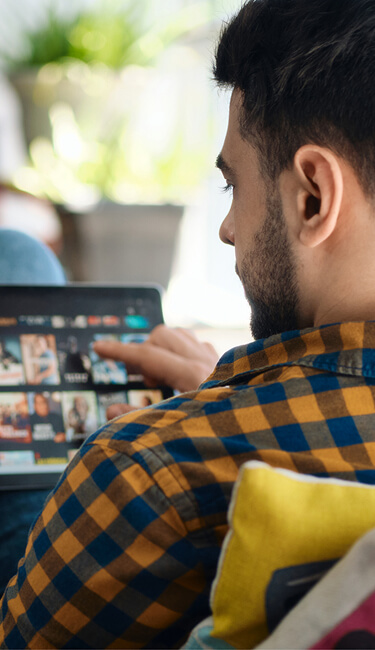
29
poor
Canon Camera Connect unitQ Score
30 Day Average as of Jul 01, 2025
3 point score decrease in the last 30 days
What’s unitQ Score?
unitQ Score measures the gap between user expectations and their actual experience. It is an unbiased and proprietary machine-generated scoring algorithm that represents the percentage of a company's customers reporting a frictionless experience with their product or service.
Feedback sources:
Apps Store
Google Play
30-Day Trend
poor
fair
good
epic
Android unitQ Score
iOS unitQ Score
User Feedback
32%
iOS
339 Reports
68%
Android
707 Reports
See it in action!
Join category leaders and start driving growth, reducing churn, and building loyalty with unitQ.
